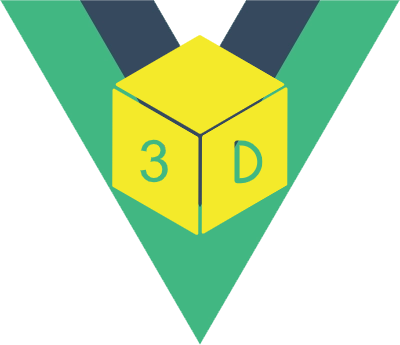API
filePath
| Type | Default | Required |
|---|---|---|
| string | array | - | Yes |
- Description
File path, supports multiple files to be loaded together.
TIP
note: If each file corresponds to a material, you need to set the material mtlPath as an array. The same is true for image textures, which need to be set to textureImage as an array
- Use
// A file. String type
const filePath = './models/tree.obj'
/* or */
// multiple files. Array type
const filePath = ['./models/tree.obj', './models/building.obj']
// template
<vue3dLoader :filePath="filePath"/>
fileType
| Type | Default | Required |
|---|---|---|
| string | array | - | No |
- Description
File type is the 3d model(s) file extension, is used for filePath(http url) without file extensions. Is used together with filePath. If filePath is an array, this parameter must be an array.
- Use
// String type
const fileType = 'obj'
/* or */
// multiple type. Array type
const fileType = ['obj', 'gltf']
// template
<vue3dLoader :fileType="fileType"/>
mtlPath
| Type | Default | Required |
|---|---|---|
| string | array | - | No |
- Description
Material path, supports multiple materials to be loaded together, set this parameter to an array, you must set filePath to an array
- Use
const mltPath = './models/tree.mlt'
/* or */
const mltPath = [
'./models/tree.mlt',
'./models/building.mlt'
]
// template
<vue3dLoader :mltPath="mltPath"/>
textureImage
| Type | Default | Required |
|---|---|---|
| string | array | - | No |
- Description
jpg/png texture, if is array, filePath must be set to an array
- Use
const textureImage = './texture/tree.jpg'
/* or */
const textureImage = ['./texture/tree.jpg',null,'./building.png']
// template
<vue3dLoader :textureImage="textureImage"/>
width
| Type | Default | Required |
|---|---|---|
| number | width | No |
- Description
Scene width
- Use
// template
<vue3dLoader :width="500" />
height
| Type | Default | Required |
|---|---|---|
| number | height | No |
- Description
Scene height
- Use
// template
<vue3dLoader :height="500" />
position
| Type | Default | Required |
|---|---|---|
| object | array | {x:0, y:0, z:0} | No |
- Description
Model position coordinates, position use array type when filePath is an array
- Use
const position = {x:0, y:0, z:0}
// or
const position = [
{x:10, y:10, z:10},
{x:50, y:50, z:50}
]
// template
<vue3dLoader :position="position"/>
rotation
| Type | Default | Required |
|---|---|---|
| object | array | {x:0, y:0, z:0} | No |
- Description
Model rotation coordinates, rotation use array type when filePath is an array
- Use
const rotation = {x:0, y:0, z:0}
// or
const rotation = [
{x: 10, y:20, z:30},
{x: 0, y: 16, z: 20}
]
// template
<vue3dLoader :rotation="rotation"/>
cameraPosition
| Type | Default | Required |
|---|---|---|
| object | {x:0, y:0, z:0} | No |
- Description
Camera position coordinates
- Use
<vue3dLoader :cameraPosition="{ x: 0, y: 0, z: 0 }" />
cameraRotation
| Type | Default | Required |
|---|---|---|
| object | {x:0, y:0, z:0} | No |
- Description
Camera rotation coordinates
- Use
<vue3dLoader :cameraRotation="{ x: 0, y: 0, z: 0 }" />
scale
| Type | Default | Required |
|---|---|---|
| object | array | {x:1, y:1, z:1} | No |
- Description
Model scale, scale use array type when filePath is an array
- Use
const scale = {x:1, y:2, z:1}
// or
const scale = [
{x:1, y:2, z:1},
{x:0.5, y:0.5, z:0.5}
]
// template
<vue3dLoader :scale="scale"/>
lights
| Type | Default | Required |
|---|---|---|
| array | [{type:"AmbientLight",color: 0xaaaaaa},{type:"DirectionalLight",position:{x:1,y:1,z:1},color:0xffffff,intensity:0.8}] | No |
- Description
Lights is array, type AmbientLight | DirectionalLight | PointLight | HemisphereLight
- Use
const lights = [
{
type: "AmbientLight",
color: "red",
},
{
type: "DirectionalLight",
position: { x: 100, y: 10, z: 100 },
color: "green",
intensity: 0.8,
},
{
type: "PointLight",
color: "#000000",
position: { x: 200, y: -200, z: 100 },
intensity: 1
},
{
type: "HemisphereLight",
skyColor: "#00FF00",
groundColor: "#000000",
position: { x: 200, y: -200, z: 100 }
}
]
// template
<vue3dLoader :lights="lights"/>
backgroundColor
| Type | Default | Required |
|---|---|---|
| number | string | 0xffffff | No |
- Description
Scene background color
TIP
Supports hexadecimal color, RGB, and color name
- Use
const bgColor = 0xff00ff
/* or */
const bgColor = 'red'
/* or */
const bgColor = '#000000'
/* or */
const bgColor = 'rgba(0, 0, 0, 0.5)'
// template
<vue3dLoader :bgColor="bgColor"/>
backgroundAlpha
| Type | Default | Required |
|---|---|---|
| number | 1 | No |
- Description
Background transparency. value range 0-1
- Use
<vue3dLoader :backgroundAlpha="0.5" />
controlsOptions
| Type | Default | Required |
|---|---|---|
| object | - | No |
- Description
Control parameter OrbitControls Properties
crossOrigin
| Type | Default | Required |
|---|---|---|
| string | anonymous | No |
- Description
Cross-domain configuration. Available value : anonymous | use-credentials
requestHeader
| Type | Default | Required |
|---|---|---|
| object | - | No |
- Description
Set request header.
- Use
const headers = {
'Authorization': 'Bearer token'
}
// template
<vue3dLoader :requestHeader="headers"/>
outputEncoding
| Type | Default | Required |
|---|---|---|
| string | linear | No |
- Description
linear is LinearEncoding, sRGB is sRGBEncoding (sRGBEncoding can restore material color better).
TIP
Renderer's output encoding WebGLRenderer OutputEncoding
- Use
const headers = {
'Authorization': 'Bearer token'
}
// template
<vue3dLoader :requestHeader="headers"/>
webGLRendererOptions
| Type | Default | Required |
|---|---|---|
| object | { antialias: true, alpha: true } | No |
- Description
WebGLRenderer options WebGLRenderer Parameters
showFps
| Type | Default | Required |
|---|---|---|
| boolean | false | No |
- Description
Show stats infomation
- Use
<vue3dLoader :showFps="true" />
clearScene
| Type | Default | Required |
|---|---|---|
| boolean | false | No |
- Description
Clear scene
- Use
<vue3dLoader :clearScene="true" />
parallelLoad
| Type | Default | Required |
|---|---|---|
| boolean | false | No |
- Description
Enable/disable parallel load models (useful only for multi-model loading).
TIP
Use this attribute, the process event will be unpredictable
- Use
<vue3dLoader :parallelLoad="true" />
labels
| Type | Default | Required |
|---|---|---|
| array | - | No |
- Description
Add an image/text label and set image to display the image label. Set text to display text labels. Text styles can be set using textStyle. For examples, see the examples/add-label.vue file.
- Use
const labels = [
{
image: "",
text: "",
textStyle: {
fontFamily: "Arial",
fontSize: 18,
fontWeight: "normal",
lineHeight: 1,
color: "#ffffff",
borderWidth: 8,
borderRadius: 4,
borderColor: "rgba(0,0,0,1)",
backgroundColor: "rgba(0, 0, 0, 1)"
},
position: {x:0, y:0, z:0},
scale:{x:1, y:1, z:0},
sid: null
}
]
// template
<vue3dLoader :labels="labels"/>
autoPlay
| Type | Default | Required |
|---|---|---|
| boolean | true | No |
- Description
Play/stop the 3d model animations
- Use
<vue3dLoader :autoPlay="false" />
enableDraco
| Type | Default | Required |
|---|---|---|
| boolean | false | No |
- Description
Load the Gltf Draco model, you need to enable Draco decryption. After the Draco decryption library is enabled, you need to download Draco decryption libraryand put it into the default directory assets. The default directory is assets/draco/gltf/ */. If you want to change the default draco directory, use dracoDir parameter. dracoDir。
- Use
<vue3dLoader :enableDraco="true" />
dracoDir
| Type | Default | Required |
|---|---|---|
| string | assets/draco/gltf/ | No |
- Description
Draco decryption library default directory, you can modified it.
- Use
<vue3dLoader dracoDir="/draco/" />
intersectRecursive
| Type | Default | Required |
|---|---|---|
| boolean | false | No |
- Description
If true, it also checks all descendants. Otherwise it only checks intersection with the object.
TIP
If the 3D object fetched by the mouse event is null, try to enable this option. More
- Use
<vue3dLoader :intersectRecursive="true" />
enableDamping
| Type | Default | Required |
|---|---|---|
| boolean | false | No |
- Description
Set enableDamping to true to enable damping (inertia), which can be used to give a sense of weight to the controls.
- Use
<vue3dLoader :enableDamping="true" />
dampingFactor
| Type | Default | Required |
|---|---|---|
| number | - | No |
- Description
The damping inertia used if enableDamping is set to true. dampingFactor
- Use
<vue3dLoader :enableDamping="true" :dampingFactor="0.05" />
verticalCtrl
| Type | Default | Required |
|---|---|---|
| boolean | object | false | No |
- Description
If true,only enable vertical rotation of the camera
- Use
<vue3dLoader :verticalCtrl="true" />
horizontalCtrl
| Type | Default | Required |
|---|---|---|
| boolean | object | false | No |
- Description
If true,only enable horizontal rotation of the camera
- Use
<vue3dLoader :horizontalCtrl="true" />
plyMaterial
| Type | Default | Required |
|---|---|---|
| string | MeshStandardMaterial | No |
- Description
plyMaterial default value is MeshStandardMaterial, for ply model material,support MeshStandardMaterial and MeshBasicMaterial.
MeshStandardMaterial doc
MeshBasicMaterial doc。
- Use
<vue3dLoader
filePath="/models/ply/Lucy100k.ply"
plyMaterial="MeshStandardMaterial"
/>
enableAxesHelper
| Type | Default | Required |
|---|---|---|
| boolean | false | No |
- Description
enableAxesHelper is show axes in scene
- Use
<vue3dLoader
filePath="/models/ply/Lucy100k.ply"
:enableAxesHelper="true"
/>
axesHelperSize
| Type | Default | Required |
|---|---|---|
| number | 100 | No |
- Description
axesHelperSize set axes size
- Use
<vue3dLoader
filePath="/models/ply/Lucy100k.ply"
:axesHelperSize="500"
/>
enableGridHelper
| Type | Default | Required |
|---|---|---|
| boolean | false | No |
- Description
enableGridHelper show grid in scene
- Use
<vue3dLoader
filePath="/models/ply/Lucy100k.ply"
:enableGridHelper="true"
/>
pointLightFollowCamera
| Type | Default | Required |
|---|---|---|
| boolean | false | No |
- Description
Point light follow camera
- Use
<vue3dLoader
filePath="/models/ply/Lucy100k.ply"
:pointLightFollowCamera="true"
/>